Secure your chats: How to lock and unlock WhatsApp chats on android & iOS
For an extra degree of privacy, WhatsApp allows you to lock conversations. We term it extra because you already have the option to lock the full WhatsApp app. However, if you wish to conceal or limit access to specific chat conversations, the ability to lock WhatsApp chats may be helpful.
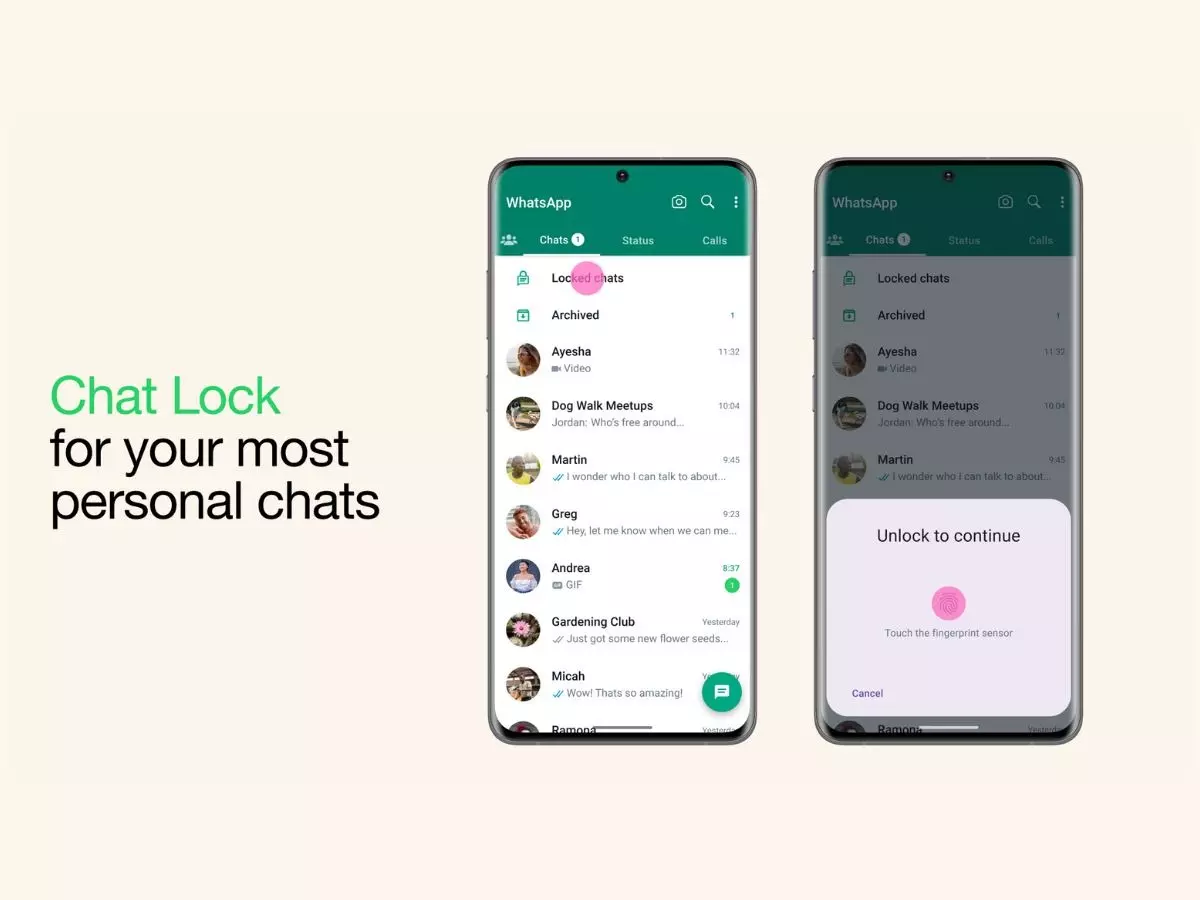
Lock and Unlock WhatsApp chat on Android and iOS: WhatsApp users have serious privacy concerns, particularly about private conversations. Ensuring the security of private messages and sensitive discussions is crucial.
Fortunately, WhatsApp has a built-in chat lock function that allows you to secure particular conversations using Face ID, a fingerprint, or a password. This capability on both iOS and Android makes it simple to protect your messages from prying eyes.
In this tutorial, we'll take you through the easy process of locking and unlocking WhatsApp conversations on your phone.
You'll discover how to activate this security feature on Android and iPhone devices easily. Let's get started and use a few taps to keep your conversations private.
What is WhatsApp chat lock?
 Credit: WhatsApp
Credit: WhatsApp
WhatsApp's Chat Lock aims to protect user privacy by enabling users to secure particular conversations. After being locked, these conversations are transferred to a distinct "Locked Chats" folder accessible only with the specified authentication mechanism.
This function is particularly helpful for protecting private discussions from prying eyes, especially when using borrowed or shared devices.
Benefits of WhatsApp chat lock
- Improved Privacy: Protect private discussions from prying eyes while using shared devices.
- Selective locking gives you more freedom by locking just particular chats rather than the entire app.
- Hidden Notifications: To guard against unauthorized access, notifications from locked chats are concealed.
- Various Security Options: Depending on your preferences and the capabilities of your device, you can secure your chats using a PIN, password, fingerprint, or Face ID.
- Separate Folder: They are kept in a special folder to keep locked conversations organized and hidden.
How to lock chats on WhatsApp (Android)?
 Credit: WhatsApp
Credit: WhatsApp
- Open WhatsApp and choose which conversation to lock.
- Tap the name of the contact or group.
- Select "Chat Lock" after scrolling down.
- Turn on the toggle to "Lock this chat with fingerprint or PIN."
- Configure authentication according to the instructions.
How to lock chats on WhatsApp (iOS)?
- Open WhatsApp and select the conversation you wish to lock.
- Tap the name of the contact or group.
- Choose "Chat Lock."
- Authenticate by turning on Face ID or a passcode.
How to unlock chats on WhatsApp (Android)?
 Credit: Pexels
Credit: Pexels
- Select "Locked Chats" after scrolling to the top of the chat list.
- Verify your identity with a pattern, PIN, or fingerprint.
- To return to the main chat, access the chat and turn off the lock in the "Chat Lock" settings.
How to unlock chats on WhatsApp (iOS)?
- Go to the area labeled "Locked Chats."
- Use your passcode, Face ID, or Touch ID to authenticate.
- Launch the chat window, long-press the contact's name, and turn off the lock.
How to create a secret code for locked WhatsApp chats?
 Credit: WhatsApp
Credit: WhatsApp
Additionally, WhatsApp is introducing a Secret Code feature that differs from the phone's pattern or passcode. Put otherwise, the secret code can be used in place of a pattern, Face ID, or other biometric unlocking methods.
To generate a code of secret:
- Tap "Locked Chats."
- Tap the 3-dot menu while in the Locked Chats area.
- Press the "Chat lock settings" button.
- This is where you activate the secret code feature.
- Type a memorable secret code there.
That's all. You must enter this secret code in the WhatsApp search box to access the closed chats section after it has been registered.
Alternatively, you can unlock the locked chat by tapping on the Locked Chats option and entering this secret code.
How to hide locked WhatsApp chats?
To enable the Hide locked chats option, navigate to the Locked Chats area, select the 3-dot menu, and then select Chat lock settings.
The chats will be immediately hidden from the WhatsApp contacts list if enabled. Compared to archiving chats, this option is more resistant.
To stay updated on the stories that are going viral follow Indiatimes Trending.
