Google's Gemini can now be used on locked Android smartphone screen: Here is how you can enable it
Google has been quietly introducing new features to Gemini on Android for quite some time now, and the most recent update makes it even more helpful. In a recent blog post, Google stated that Gemini extensions may now be accessed from the lock screen, allowing users to use the AI-powered personal assistant without unlocking their handset.
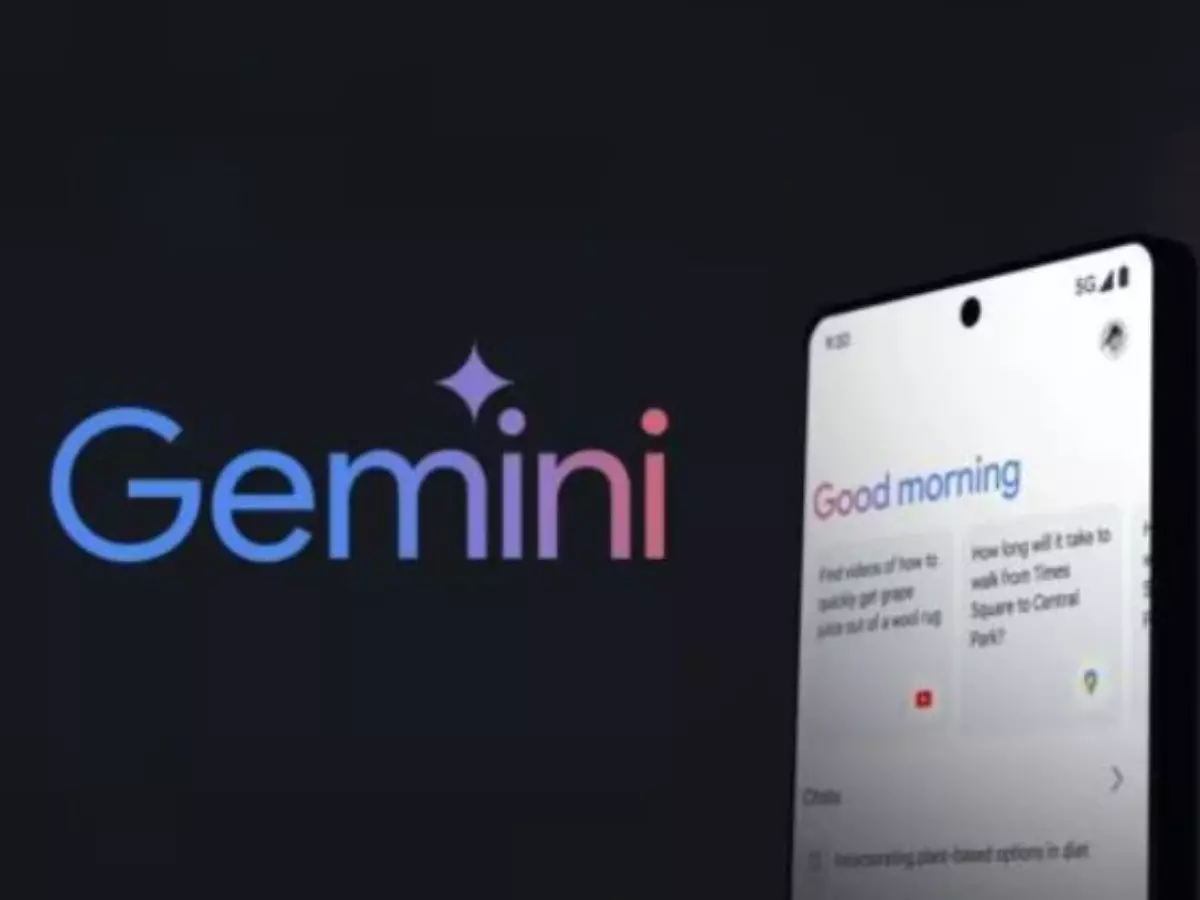
Check out how to enable Gemini extensions on the lock screen: Google has made it even easier to use AI by letting you access Gemini extensions directly from your lock screen. This means you can get quick responses, handle projects, and access information without unlocking your phone, saving you time and effort.
This update is a game changer if you routinely rely on Gemini for support. You can accomplish it by checking emails, making reminders, or seeking directions with a single swipe. However, to use this feature, you must first enable it.
In this post, we'll walk you through the simple steps of enabling Gemini extensions on your lock screen so you can take advantage of this helpful new feature. Let's get started.
The Gemini extension now supports Android's lock screen
 Credit: Google
Credit: Google
- In an update to the Gemini support website, Google stated that with this upgrade, Android users could perform some of the most often-used interactions with the AI assistant without unlocking their phones.
- The company also stated that Android customers who have previously granted lock screen access to Google Assistant or Gemini can use Gemini extensions (more on that below) without explicitly enabling the capability.
- Users not previously granted Gemini lock screen permission must manually enable the option in the Settings.
- The business also stated on its support page that Android customers will still need to unlock their smartphones for Gemini to answer requests, including personal data from apps such as Google Calendar.
- For those unfamiliar, the Gemini extension is an underlying technology that allows the AI assistant to communicate with other apps and respond to user inquiries. In addition to Google's Workspace apps like Gmail and Google Keep, Gemini extensions also support Spotify, WhatsApp, YouTube, and YouTube Music.
How to enable Gemini extensions on the lock screen?
 Credit: Google
Credit: Google
Here's a step-by-step method for Android users to manually enable the feature that allows them to access Gemini extensions from the lock screen:
Step 1: Launch Gemini on your Android smartphone or tablet.
Step 2: Tap your avatar or initials in the top right corner.
Step 3: Select the Settings option.
Step 4: Select the 'Gemini on Lock Screen' option.
Step 5: Turn on the 'Use Gemini without unlocking' option.
Messages and calls can be made without unlocking your phone
You may instruct Gemini to make calls and texts without unlocking your phone.
- Open Gemini from your Android phone or tablet.
- Tap your profile photo or Initial in the top right corner, followed by Settings.
- Tap Gemini on the lock screen.
- Turn it on or off. Allow calls and messages without unlocking.
To stay updated on the stories that are going viral follow Indiatimes Trending.
